Bookmarks are your shortcuts to frequently used views and reports in Capitally. Think of them as your personal navigation system that remembers exactly how you like to see your data.
What makes bookmarks special?
The beauty of bookmarks lies in their flexibility. You can save either complete view settings or just specific parts you care about. For instance, you might want to save just your preferred metric, period, and chart type, while keeping your current filters and groups. When you click such a bookmark, it will only update those specific settings while leaving everything else unchanged.
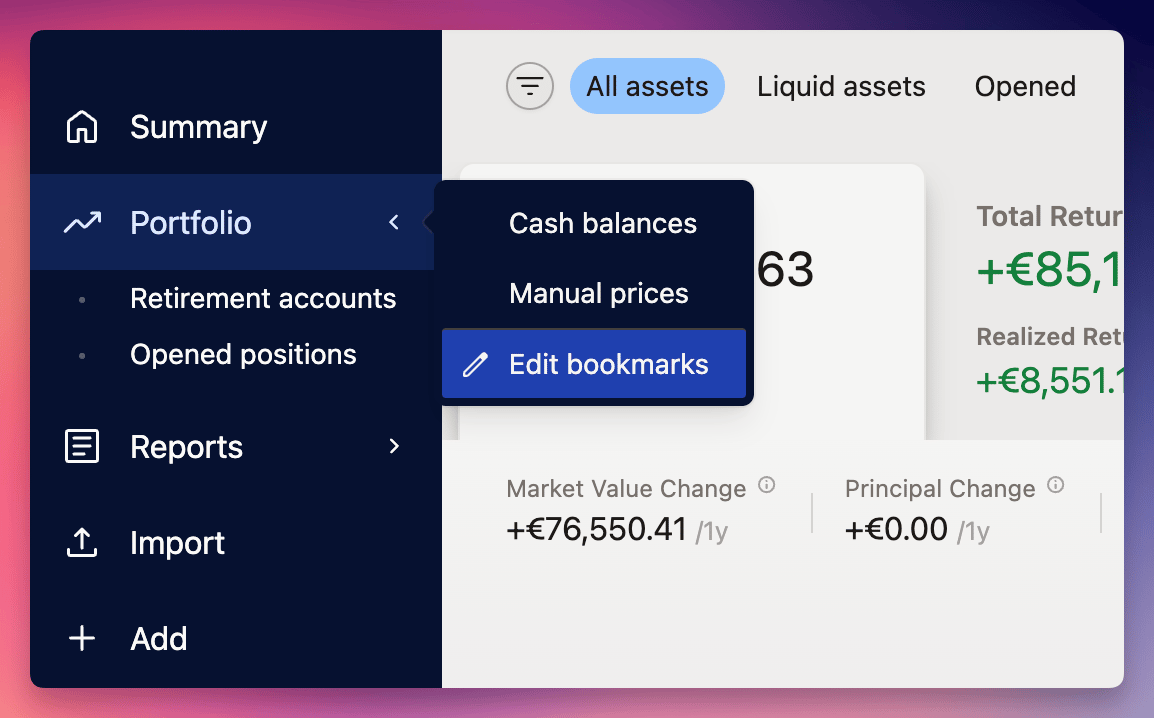 Bookmarks menu
Bookmarks menu
Mix and match partial bookmarks to create powerful combinations.
For example, use one bookmark for a portfolio section and another for specific metrics - they'll work together seamlessly!
Creating a bookmark
First, arrange your view exactly as you want it - this could be your favorite portfolio overview or a specific report layout.
Then, open bookmarks menu and select Edit Bookmarks.
Click Add Bookmark in the window that appears, and you'll get to choose which settings to save. You can capture everything for an exact replica of your current view, or just select specific elements you want to preserve.
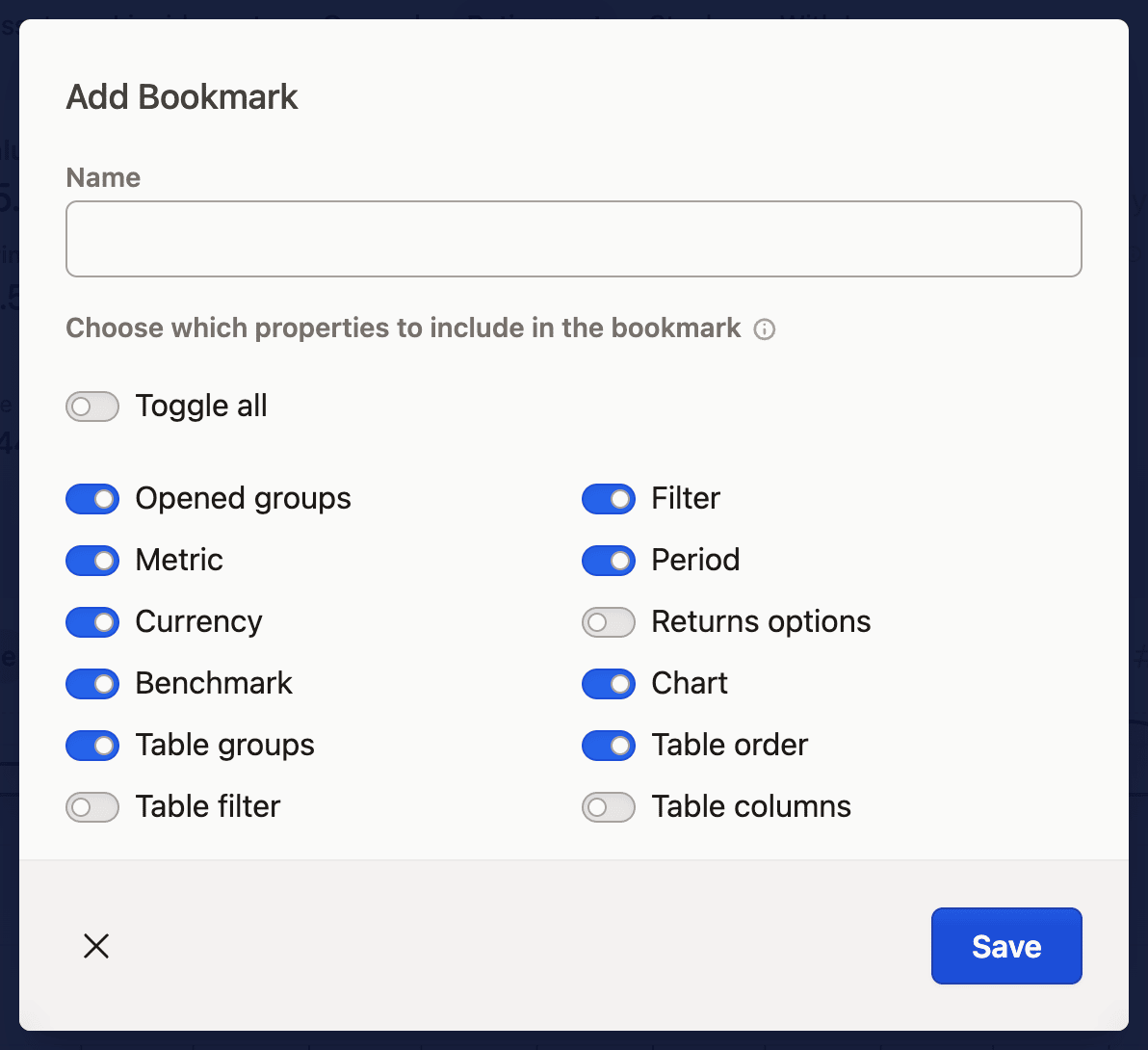
Updating bookmarks
Need to update an existing bookmark? Navigate to the view you want to save, then head to Edit Bookmarks from the bookmarks menu.
Find your bookmark in the list, click its context menu, and select Update Bookmark. You'll see all the previously saved settings pre-selected, but feel free to modify these choices to match your current needs.
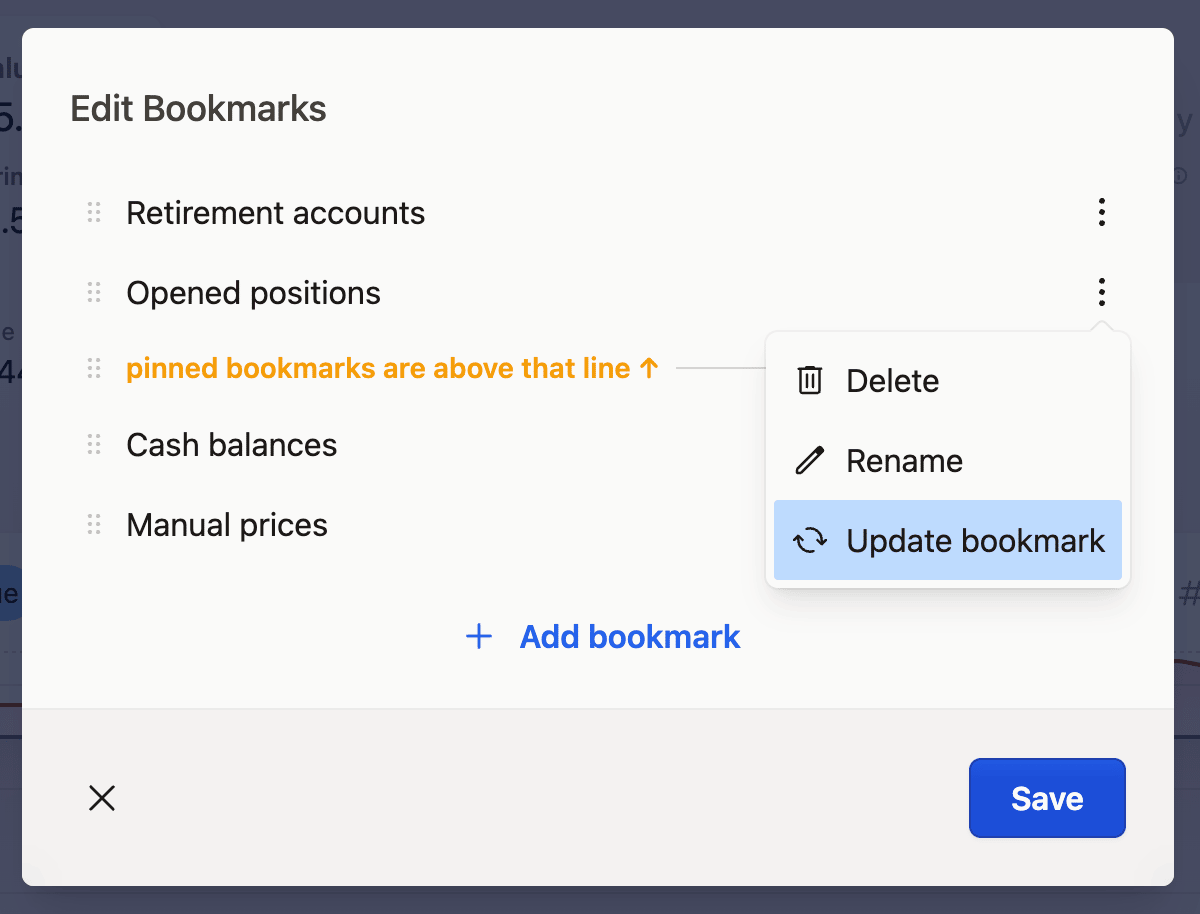
Quick access with pinned bookmarks
If you're working on a larger screen, you can make your favorite bookmarks even more accessible by pinning them to the menu bar.
Simply go to Edit Bookmarks and look for the line that says pinned bookmarks are above that line. Drag any bookmark above this line, and it will appear directly in your menu bar - no need to click through the chevron icon anymore.